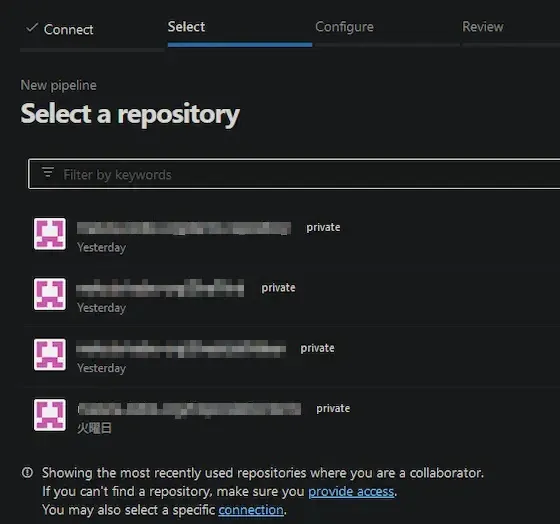Azure PipelinesでGithub Oranizationsのリポジトリを参照できるようにする
初稿:
更新:
- 2 min read -

記事概要
AzureDevOpsのPipelinesにおいて、Github Organizationsのリポジトリを参照する設定作業の備忘録。
前提条件
- AzureDevOps、Githubそれぞれのアカウントがある
- GithubにOrganizationsが登録されているかつリポジトリが存在する
- GithubアカウントがOrganizationsに所属かつリポジトリ参照権限がある
作業詳細
「New Pipeline」からリポジトリ選択画面「Where is your code?」を表示し、「Github」を選択する。
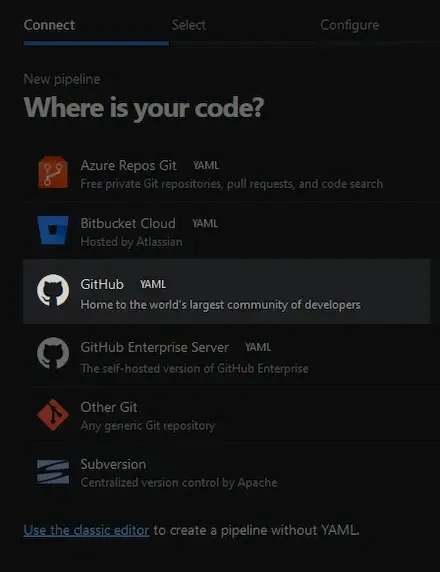
Githubアカウントの認証を行う。
認証が通ると該当アカウントのリポジトリが表示されるが、組織のリポジトリは表示されない。
ここで「connection」のリンクをクリックする。

「Authorize」ボタンが表示されるのでクリックする。
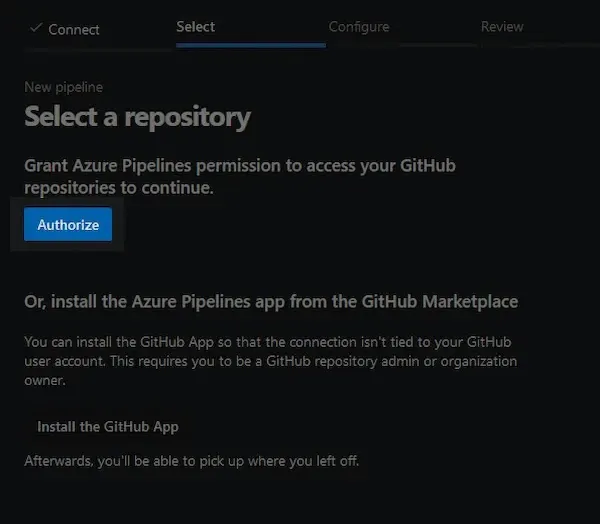
先ほど認証を行ったGithubアカウントと、所属するGithub Organizationsが表示される。
該当するOrganizationsを選択する。
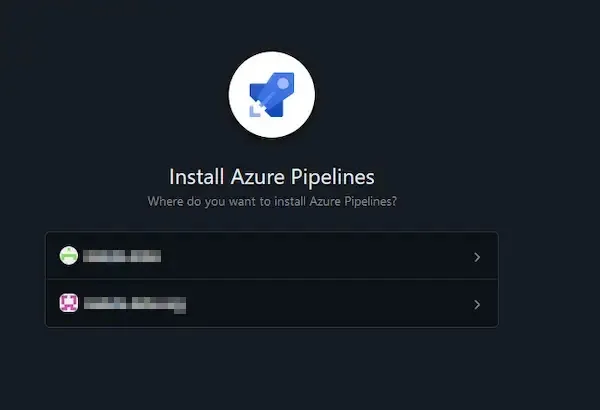
全リポジトリまたは特定のリポジトリとするかを選択し、「Install」をクリックする。
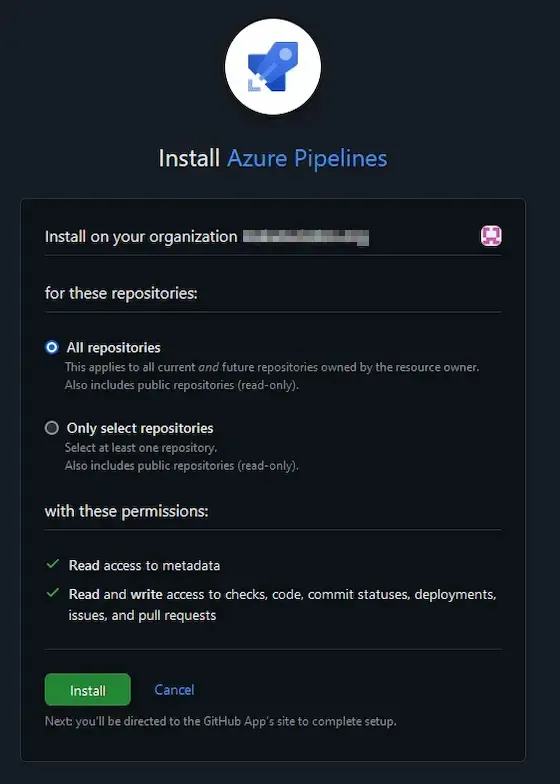
Github側にAzure Pipelinesを認証することの許可を聞いてくるので「Authorize Azure Pipelines」をクリックする。
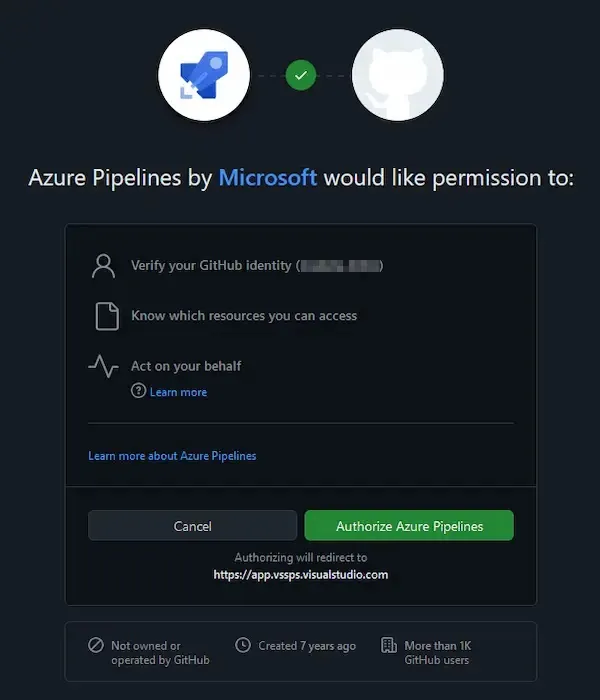
Github Organizationsのリポジトリが表示される。